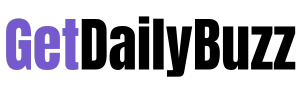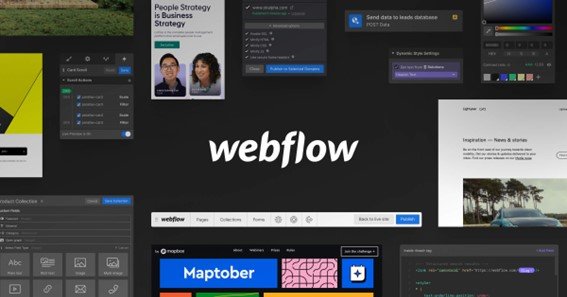Creating websites used to require a lot of effort since it was necessary to have some understanding of the intricacies of programming back at the dawn of the digital age. As such, this made it difficult for Bay Area web design companies to work.
But now, you don’t need to learn programming languages, and you can focus on visuals. In recent years, dozens of services for creating websites have appeared, but many of them have limited functionality. Webflow is an exception as it combines a user-friendly interface and tools that are useful for both beginners and professionals in web design.
click here – Overview of Top Product Illustration Styles
Webflow: What is it?
Webflow is a program that makes it easy to translate website design into code. This tool was created in 2013, and the main task of the developers was to come up with a platform that would allow users to launch a fully responsive web resource. The service is suitable for both business card sites as well as multi-page and corporate portals.
The software reminds the website developer that it also has a visual editor, tariffs, and the ability to connect a domain. But there are differences. For example, there are tools for creating animation, but to work with Webflow, you need to have some understanding of HTML.
How to get started?
Although the program has a simple interface, it is better to go through the lessons before creating your first project. There are short tutorial videos available on the official Webflow YouTube channel or Courses section of the developer’s website, where they teach you how to use the tools for website development.
All the videos are in English and are understandable for beginners, as the authors show how to use the tools.
Besides learning the program itself, you need to understand the basics of HTML CSS. Although there is no need to write code in the program, the designer should understand what happens when the DIV block is changed and study using various types of element positioning and other tools.
Program features
Most of the processes take place in designer mode, which is similar to Photoshop used by professional UX/UI design agencies. There you can create the structure and vision of the website. On the left side of the screen, elements and objects are collected, and on the right are the style properties for working with animation, setting effects, and appearance.
Here are the key elements of the Webflow interface:
- Navigator – Here, you can view the structure of the website pages. All elements are divided into separate blocks.
- Assets Manager – In this section, you can see the elements added to the project. Icons, GIFs, and other images appear there.
- Style Panel. Here you can work with tools for resizing text boxes, adding colors and fields. The functionality allows you to style several elements at once.
- Element Settings – This tab is used to change a specific object. For example, if you need to change the design of a specific button.
- Interactions – This element is called the main advantage of Webflow. Here animations and custom CSS styles are added to create a unique visual for the website. You don’t need to understand the intricacies of JavaScript to work with Interactions.
The Editor tool is the special one. This feature is reminiscent of website builders like Wix. Ready-made layouts are available in the editor, where you can simply add your data. It is easy to switch pages here, and the interface is more convenient than in designer mode. The tool is useful for working on a ready-made website where you need to add new products or articles. Those who have not used Webflow before should start with it since the editor does not require learning the technical fundamentals.
click here – 4 Of The Best UX Design Portfolios
Project management
All websites are collected in the Dashboard section. In order not to be lost in your projects, you can sort them by folders and share a link to show them to the customer or other users.
In the Dashboard, you can see the work of other designers and open access to your projects for all users. The section contains texts and videos on working with the program, a separate support section is highlighted, and people can contact them if they are having problems using Webflow.
Alternatives to Webflow
Aside from Webflow, there are other website-building tools. The most popular alternatives are:
- uKit – A tool for creating websites from ready-made templates. It has a user-friendly interface but fewer opportunities to create a unique design.
- Mobirise – A free service where you can choose from over two and a half thousand layouts. Not suitable for creating multi-page websites.
- Macaw – This program combines tools for image editing and website layout.
But the functionality of Webflow is vastly superior to the alternatives. Therefore, if a designer wants to create a memorable interface, this tool is worth choosing.