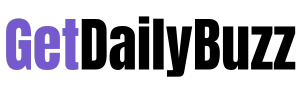If you ever have a bank statement or a phone bill as a PDF file, you know that most of them are protected by passwords. This is because these PDF files contain information that is private and sensitive and needs password protection. It’s a big trouble to remember every single PDF password, especially if you just want to save these documents to send to your CA to file tax returns.You can easily remove password from the PDF files to save them. You should now note that deleting password from PDF files requires you to first know the password.
Before we go ahead and tell you how to remove the password from a PDF file, we would like to point out that these methods are meant simply to help you access PDF files in a much more convenient way. Only if you already know the password can you remove password from PDF file. Follow this guide, with that said, as we tell you how to remove passwords from PDF.
click here – Download Facebook for PC
How to remove password from PDF Online
Remove PDF passwords protection online from Mac OS, Linux, Android, iOs and anywhere.Here are the list of top websites to unlock and remove password from PDF online. Remove PDF password security, giving you the freedom to use your PDFs as you want. Upload your file and transform it. Select PDF files. Upload from computer or mobile the convert, download and Use it.
- https://smallpdf.com/unlock-pdf
- https://www.ilovepdf.com/unlock_pdf
- https://www.pdf2go.com/unlock-pdf
- https://www.sodapdf.com/unlock-pdf/
- https://online2pdf.com/remove-pdf-password
How to remove password from PDF in Android
In fact, many of us view more PDF files on our PC, but that’s not exactly the case every time. You could only have your mobile handy sometime, and you’ll need to access PDF files on the go. If you have to enter the PDF password again and again, it may turn out to be very annoying in that situation. Good news is there’s a way to get rid of it too. If you are using an Android smartphone, then follow these steps to remove PDF password.
- Download and install PDF Utilities from Google Play.
- Make sure that you’ve already downloaded the PDF file of which you want to remove the password.
- Open the PDF Utilities app and tap Select next to Select PDF.
- Once you’ve located your file, select it and tap Start. You’ll get a pop-up asking you enter the PDF password. Enter it and tap OK.
- That’s it, just go back to the same destination where the original PDF file is saved to access the new PDF file without password protection.
How to remove password from PDF in iPhone
You can uninstall PDF password on iOS. This includes an app called PDF Expert, which is a free download but is part of a paid subscription with the password removal feature. Thankfully there’s a free trial for one week, so you can get the job done with that quickly. The subscription to PDF Expert Pro costs Rs. 4,099 per year, but if you can delete passwords from all your PDF files within a week, you can cancel your subscription without paying (open the App Store > tap your profile picture > Subscriptions > select PDF Expert and then Cancel). If you’re fine with that, go ahead and follow these steps.
- Download and install PDF Expert on your iPhone. From the main menu, open the Files folder and locate the PDF file you want to remove the password from.
- Tap on the file to open it > enter the password to unlock the document > tap on the three-dots icon present in the top-right corner > select Change Password and tap Remove Password.
- This will disable the password-protection on the PDF file and the next time you try to open it, you won’t require to enter the password.
If you had bought PDF Expert before the app moved to a subscription model, you will be able to access this feature for free.
How to remove password from PDF via Google Chrome
By far this is the simplest way to delete a password from a PDF file. All you need is either a PC or a Mac with the installed Google Chrome browser for this to work, and you’re good to go. Only follow the steps below:
- Open your PDF file on Google Chrome. Doesn’t matter where your PDF file is stored — be it in your Gmail, Drive or any other third-party non-Google service such as Dropbox, OneDrive etc., just open it in Chrome.
- When you open the document for the first time, you’ll have to unlock it by entering the password.
- After entering the password, your PDF file will be unlocked. Now, give the print command on your computer. For Mac users this will be, Command + P; for Windows users this will be, Ctrl + P. Alternatively, you can also click on the Print button which is present in the top-right corner.
- Next, set the Destination as Save as PDF and click on Save.
- This will locally save the PDF file on your computer, and you’ll now be able to access without the need to enter the password.
- This method works with other browsers such as Safari, Firefox, Opera, among others.
How to remove password from PDF on Mac
If you have a Mac and you don’t want to use a browser to delete PDF password, you can try an alternative. Follow on with these steps:
- Download the PDF file on your Mac.
- Go to Finder > locate your file and double-click it to open it in Preview.
- Enter the password to unlock the PDF document.
- Once your PDF file is unlocked, click on File > Export as PDF > enter the file name and set its destination > hit Save.
- That’s all, the new PDF file you just saved will no longer require a password.
click here – HDFC Securities Review, Brokerage Charges, Demat Account, Trading Platforms & more
How to remove password from PDF in Adobe Acrobat DC
If you want to delete PDF password on Windows 10 or Mac, you can do this using Google Chrome. If you want to do this through Adobe Acrobat DC, you will need to buy the complete Adobe Acrobat DC edition. If you agree to an annual contract or if you want to use it for a month or two you will pay Rs. 1,691 per month, the service would cost you Rs. 1,014 per month. When completed, follow the following steps:
- Open the PDF file in Adobe Acrobat Pro DC and enter the password to unlock the file.
- After the file is open, click on the Lock icon on the left and under Security Settings, click on Permission Details.
- Once you do that, click on Security > set Security Method to No Security and click OK to remove the password.
- Next, click File > Save and from the next time you open this PDF file, you won’t be asked to enter a password.
You’ll be able to remove password from PDF files by following these simple steps. We understand that at times when you need to enter your password over and over again it can be very annoying, but you should be mindful that this is only done to save and secure your personal data from the internet’s prying eyes. However, if this is how you prefer things, now you know what to do.
To Know Some Great Stuff Do Visit restartto
To Know Some Great Stuff Do Visit mixbu
To Know Some Great Stuff Do Visit zoominks