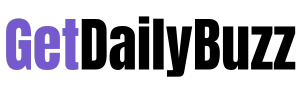PDF has been a great help to many businesses nowadays. Not only it is highly accessible on different types of devices, but it’s also very economical because the software rarely does upgrades. It means that the PDF file you saved years ago can still be accessed through the most recent viewer released today. On the other hand, Microsoft Word is also another tool that is helpful to offices when it comes to jotting down important information such as contracts and memos.
There are instances where these two tools can work together to make your life easier. It is when you convert a Word file to PDF. By converting it, you will have a more permanent copy of your document file plus you can keep its integrity because PDFs cannot easily be edited. In this article, we will give you some tips on how you can conveniently convert your word documents to PDF. Let’s take a look at each of them.
click here – A Closer Look at Martial Arts and Boxing Competitions
Using an online PDF tool
One of the easiest ways to manage PDF files is through an online PDF tool. It’s a web-based platform that allows you to perform various functions which include converting Word to PDF. Since all the processes are available online, you won’t need to download any software to install on your computer. One of the most reliable online PDF tools is PDFBear. It’s a free web tool for users around the world.
To use this platform, all you need to do is to access their website using any device. It works on both computer and mobile devices which makes it very convenient for you to convert any file. Once you are already on the website, you just need to select the function that says Word to PDF. It will then route you to another page. From here, you just need to follow 4 simple steps to convert the file. The entire process will only take about 2 minutes to finish. You can download the converted file and save it on your computer or you can share it using the URL provided on the site.
PDFBear is free for minimal processes. However, if you wish to convert more than 10 pages per day or if you want to maximize all of its features, you can sign up for the Pro membership.
Using paid software
What’s more effective than using the same platform that was produced by the same software manufacturer, right? Aside from a PDF Reader, Adobe also created Adobe Acrobat Pro. It’s software designed to maintain and manage PDF documents. You can edit and personalize PDF files using this platform. If you wish to convert your Word document to PDF, you can install this software on your computer. Once it’s installed, you just need to open the Word file using Adobe Acrobat and choose the option to convert it to PDF.
The only downside of using this tool is that it will require you to sign up for a membership or subscription. It has a corresponding fee depending on how many devices you want the software to be accessible. Another factor that you need to remember when using Adobe Acrobat is that you need to install it on every computer or device before you can use it. Basically, it functions the same way as other software you install on your desktops and laptops.
Using the latest MS Word
If you happen to use the most recent Microsoft Word version, you’re lucky. Simply because you can easily save your document as a PDF. Once you’re done with the doc file, you just have to click on File then Save As then you should see the option to Save as PDF. For some versions, it may appear as “Export to PDF”. This particular feature is not available on all versions of MS Word. Older versions may require you to upgrade the software to save as PDF.
Moreover, MS Word is also not a free software. If your company is using a paid version of the MS Office, that’s good. But if you don’t have it, you can use other free word processing software such as WPS. However, there may be limitations when it comes to the number of pages you can convert to PDF for the free version of WPS.
click here – How To Lease Your IPs & The Way to the Future?
Using Google Docs
Another way to convert or save your Word to PDF is through Google Docs. It’s the online word processing platform from Google Suite. In Google Docs, select File then Download. It will give you a list of file formats to choose from. Look for a PDF document and the tool will automatically save a PDF copy of your document on your computer. Before you can do this, first you need to have edit access to the document and you should be logged in using your Google Account.
Choose the most reliable tool
Are you looking for more effective ways to store, convert, or edit your PDF files? Make sure to choose an all-in-one tool that will allow you to edit, protect, and personalize your PDF files for free. That is why our top recommendation is PDFBear, a free online platform that can help meet all your PDF and file conversion needs! Start converting on PDFBear.com now!